Keep Evolving and Minimizing
I posted earlier that I've started using jAlbum software to host my pictures in an online picture gallery. You can see the gallery at:
http://www.RandyMorter.com/Photos
The new software has caused me to re-visit, and ultimately, re-edit a large number of my pictures that I had previously posted elsewhere such as Facebook and Flickr. I reached this decision for a few reasons, some pictures didn't have my watermark on them, some pictures appeared to be sharpened too much, some I just wanted to crop or fix some other things in them such as stray branches from a bush.
If you look at my gallery, one of the groups of photos that I spent some time on are the Wildlife > Out of Africa pictures. Out of the 44 images currently posted (I've got more to do for this folder), there may have been 4 or 5 that I didn't re-edit.
I actually enjoyed re-editing them, and I believe they look better than the original versions I posted. I found that my tastes now are to do as little as possible to the image, and to let the image speak for itself more. Sure, I'll bump up the contrast, saturation, and sharpness, but not nearly to the point I was before. I want the picture to pop as much as possible but not at the expense of adding noise or jagged edges or "pixilation".
 For my new post processing, I was able to do all of my editing in Nikon CaptureNX 2 - and didn't use Adobe Photoshop at all. Photoshop is great for editing an individual photo, don't get me wrong. But, I don't always want to do a lot of intensive editing.
For my new post processing, I was able to do all of my editing in Nikon CaptureNX 2 - and didn't use Adobe Photoshop at all. Photoshop is great for editing an individual photo, don't get me wrong. But, I don't always want to do a lot of intensive editing.My typical work flow is probably not much different than anyone else uses, but if you haven't looked into it much, I'll describe how I worked on this last batch of images:
Prior to the actual editing I sort out the images. In my "librarian", Nikon ViewNX 2, I look through the images in a folder. If it's a new folder, that is, one that I've freshly uploaded from my camera, I go through all of the images and rank them. If the picture is one that I don't think I'll use at all, I don't give it a ranking. In ViewNX 2, I use the "stars" which go from 0 to 5. If I think the picture is okay, and one that I want to edit and publish, I usually give it a 3. If I think it's really good (good composure, good color saturation, good focus), I'll give it a 4 or 5.
The intent of this is to sort out the images that I want to process further, generally using Nikon CaptureNX 2. While I go through the images, I know that I can generally deal with the color, brightness, noise, etc., in CaptureNX 2 without any issues. What I can't always determine is whether a soft (out of focus) image can be sharpened enough. I often adjust the sharpness in ViewNX 2 to see if it is okay with a sharpness setting of 5 to 7 in ViewNX 2. If it still looks soft, I won't usually bother with it beyond that point.
Once I've gone through the folder and have the pictures ranked, ViewNX 2 (as well as other image library software) allows you to filter to only the pictures that have a certain ranking. Using that feature, I can hide the pictures I don't plan to do anything to, and see the ones that I do want to edit or publish. Then, I open each one in CaptureNX 2 for the post processing, including at a minimum, the JPEG conversion.
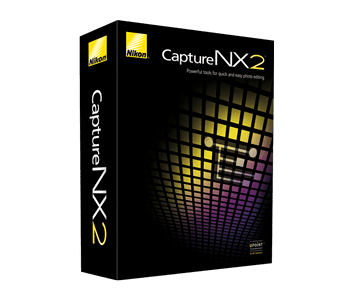 In Nikon CaptureNX 2, I generally do the following steps listed below, generally in the following order, because it makes the most sense. By straightening and cropping first, I don't waste time on any of the other edits in areas of the image that are no longer visible IF straightening or cropping are performed. Sharpening should almost always be performed as the final step (and I always do it as the final step). Beyond that, the work flow is basically following the options in the order presented in CaptureNX 2.
In Nikon CaptureNX 2, I generally do the following steps listed below, generally in the following order, because it makes the most sense. By straightening and cropping first, I don't waste time on any of the other edits in areas of the image that are no longer visible IF straightening or cropping are performed. Sharpening should almost always be performed as the final step (and I always do it as the final step). Beyond that, the work flow is basically following the options in the order presented in CaptureNX 2.- Straightening - use this to make the image normalized - horizons or other items that should obviously be horizontal or vertical are adjusted as necessary to get them horizontal or vertical.
- Cropping - use this to enhance focus on the subject or eliminate distracting elements that aren't adding to the image composition. When cropping I look at what the remaining portion of the image is, often using the built in "rule of thirds" grid to guide my crop, and I also look at what will be removed from the picture to ensure it is really of limited value. Note that after doing this I start trying to do more of this in the camera - there's no sense wasting pixels on things you're going to throw away any more than it makes sense to only capture half of the desired picture.
- Spot removal - my little lens has spots in it that I have to remove in post processing (I need to have the lens repaired I think - my older pictures don't have the problem). But there are other times as well that I want to remove a spot. CaptureNX 2 has a great blemish removal tool. I use it for both camera/lens issues (dust spots) as well as some corrections to the image itself. For example, in some of my shots from the Out of Africa Wildlife park, I removed animal droppings. Yeah, they naturally occurred but that doesn't mean people want to see them!
- Image adjustments
- White Balance - I often try the software's automatic calculation to see if I like it better. Generally I shoot with the camera white balance set to "Auto" and since it was actually at the location when the picture was shot, it's usually the best. But sometimes the PC will calculate something a bit different and it may look better (or at least different).
- Picture Mode - this is the overall setting for contrast, saturation, brightness, etc., and includes multiple individual settings. In my Nikon D3200, I use the "Vivid" setting or an even more "Vivid" setting, and I've got a "Vivid-Randy" setting that I've adjusted in the CaptureNX 2 software. I have been accused of over-saturating my images. But I always use one of these. If the picture appears too exaggerated, or if it appears flat, I may try a different option for this setting but I generally don't change this.
- Noise Reduction - this is where I have issues. I have the noise reduction turned off in the camera, mainly because I've lost shots due to the noise reduction processing (specifically, this occurred while I was trying to shoot meteors in December, 2013). So, I need to usually use it in the PC with the CaptureNX 2 software. I tend to use the middle option in CaptureNX 2, the new version. I don't like the "Better 2013" noise reduction. I think it creates more mottled images than it corrects. The "Better" or middle option produces better results, IMO. I tend to use about 5-10 percent, with the sharpness at 5. Once I've adjusted it, though, I may need to come back to this after sharpening is applied. I think that sharpening and noise reduction often have to be worked together to get the best combination of both.
- Level adjustments (called "Quick Fix" in CaptureNX 2) - this is where you can set the color / level curves, limits, contrast, highlight and shadow enhancement, etc. I generally bump the contrast to 10, the saturation might get another bit of a bump like from 3 to 8 or so. Then I adjust both the highlight and shadow enhancements to taste. Highlight enhancement will attempt to regain detail in the bright areas of an image, generally causing them to appear darker and hopefully have some more detail (like being able to see more contour in clouds). Shadow enhancement does the same thing for the dark areas, attempting to show more detail in the shadows resulting in an overall brightening of them. I don't want to loose all of the difference between the light and dark areas compared to the mid-light areas though so this is something that needs to be done on an image by image basis.
- Light Control - I've started using the "Auto Levels" function a lot. On the one hand I'd like to think that I'm in control of all aspects of my image processing and this seems like cheating. On the other hand, Nikon has more experience than I do in picture processing (shocker!) and brightness IS something that can be calculated. I very often like how this setting enhances my pictures without me having to do much. There are some times that it's too much, however, and it ends up blowing out the whites. In these cases, if there are some areas that I do like, I will use a mask to only apply the changes to part of the picture. If I want the effect applied to the entire picture, but just less of it, I can adjust the opacity of the adjustment to blend it as desired.
- Additional localized level control - if I still want an area to be lighter or darker I may apply another light control using a mask to only apply it to a small area of the image. Since one control is either lightening or darkening, if I need both I'll either use "D-Lighting" or separate brightening and darkening adjustments.
- Sharpening - I use the CaptureNX 2 Unsharp Mask function to apply sharpening. Generally I'll start with 20% sharpening, 5% radius, and 1 pixel threshold. I find this to be a pleasing setting to my eyes and not usually overdone. But, I also will bump the sharpening up higher depending on the picture and I find I can usually go up to 50% or higher. In these cases I usually need to go back and forth between the Unsharp Mask settings and the noise reduction.
 I save the edits as a .NEF (raw format) and then as a full size .JPEG in my "Publish" folder, as I described in an earlier post. Then I use Adobe Lightroom to batch edit them by superimposing my logo and exporting them to a new "FullSize" folder.
I save the edits as a .NEF (raw format) and then as a full size .JPEG in my "Publish" folder, as I described in an earlier post. Then I use Adobe Lightroom to batch edit them by superimposing my logo and exporting them to a new "FullSize" folder.
No comments:
Post a Comment